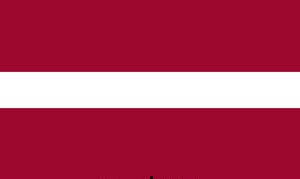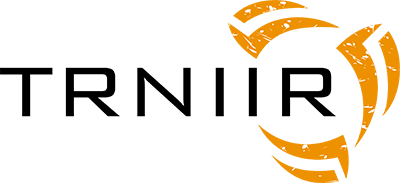How to
How to start your tournament
To start your own tournament, at first you should create new account. If you have filled the sign up steps, you will get an email to activate your account. After you have your account you need to be signed in to start creating tournament. You have to fill all the fields, in tournament URL field you can type suitable url for your tournament, which you can share with others.
Tournament settings
If you have created your tournament then first steps should be the settings and tournament interface. If you go to the settings, “Tournament settings”, where you can choose logo, theme color, choose if color is gradient or not, also you can set header color or image. Also under “Tournament settings” you can disable registration, if you don't want to receive any teams to your tournament and change tournament organizer email.
Under “Tournament sponsors” you can add sponsors to your tournament. First of all you can choose if you want to show sponsors or not, you can do that by clicking enable/disable sponsors. You you click manage sponsors, you can add new sponsor. There you can insert sponsor name and site URL. After you have added the sponsor you can choose the picture for and edit it if necessary. Also, it is possible to choose if sponsor is live on not (whether sponsor is shown on webpage or not). You can add as many sponsors as you wish. Sponsors will appear on the left side of the page in desktop view and on mobile they will be below the content.
Under “Tournament classes” you can add new tournament groups/classes (for example age groups) that you want your teams/games divide into. At first add group name and then click “create new group”. If group is added, click on ratchet icon, there you can specify group settings, like match period length and group format (only group stage or group stage + playoff). You can add as many groups as you wish.
Under “Tournament venues” you can add venues, where tournament games are held. By clicking “manage venues” you can add new venue, fill the fields and then “add venue”. After that you can add image for the venue and edit it if necessary. You can add as many venues as you wish. Venues are used with scheduling.
Under “Tournament invoice” you can generate invoice for yourself. There you can add information who will get the invoice, how many teams will participate and also you can see the price of tournament. After you have generated invoice, you can download and pay it. But note that, you should only generate invoice if you are ready to start with your tournament.
Homepage
On homepage you will see future games if there are any planned. Also you can add new notes about your tournament by clicking “Add new note”. For adding new note, you have to add note title and content but image and image description is not mandatory. After you have added the note, you can see it on homepage. If you click on the note, you will see whole note with image, but you can quick look the note by clicking “show”. (image is not showed).
Info
Under info you can add information about tournament, when tournament is held, what age groups are playing, what are the rules etc.
Registration
With registration you have two options, if you let others to join your tournament by filling the registration form under registration. If somebody is registered, you will get an email about it. After that you should go to registration → mange registration where you can choose whether you accept or decline team. If you accept the team then it will be added to the participating teams. Other option is that you already have teams who are participating you tournament, then you can add the teams by yourself by filling the registration form.
Classes
After teams have registered or you have added the teams yourself then you can go and create tournament format and how it will look like. You have option to create tournament with only group stage or group stage and playoffs together. If you wish to change it later date then it will be possible under Settings > Tournament Classes.First of all you need to create sufficient amount of groups and name them as you wish. Please note that after creating it, you cannot change the name of the group. However, you have several other settings that you can change. For example you can set whether group and its matches are shown to public or not by ticking “live” box. Also, you can determine how many teams will advance from group. This will be important when you will manage tournament with playoff stage. In front of every team in group will be a box where you can determine the positions in the group if you are not happy how the system had calculated them. If you have tournament with playoff stage then after you are made sure that you are happy with the positioning then “Confirm result”.
Schedule
You have 2 options to add matches. Firstly, you can add matches manually to the group. Secondly, you can let the system generate schedule for you by providing correct match parameters.
Playoffs
There are two options for managing playoff. First is by manually adding playoff stages and matches to them.
Second way would be generating the playoff system which will fill itself out during the tournament.
For this, please navigate to Edit Playoffs tab and Add placeholder playoff. Now on top of the page you can select stage you wish to add
playoff matches to. For example if you have system with Quarterfinals, Semifinals and Final then the whole process should look like this.
1. Select Quarterfinals from the dropdown.
2. Add 4 matches to Playoff stage
3. Select Home team and Away Team for each match. It is not necessary to specify the start time and Venue at this moment. It can be done automatically later. If you don’t see a group placeholder here that should exist then, please check if you have enough teams advancing from that particular group.
4. Then select Semifinals from the dropdown and repeat the actions from previous points.
5. Now select Final from dropdown and add 1 match to it and the teams will most likely called Semifinal - 5 -Winner and Semifinal - 6 - Winner. Of course the numbers here can change as they are dynamically added to the matches
6. After this have done, please scroll down to Timetable and venues where you can specifically set when the playoffs start and where and how long they will take place.
7. Now hit Update times and venues.
8. Please make sure that you are happy with the playoffs from the preview and then Save Playoff. Now the matches are available under Playoff tab.
9. To fill the placeholder teams initially, you need to “Confirm groups” after they have done playing.
10. During the playoff stage when match finishes then you need to confirm the result to advance the proper teams to next stages.
Matches
There are two ways for inserting results to the system.
1. Entering only final score and selecting if the match is finished or not.
2. Using match manager.
- With match manager you can add statistics to match.
- It is recommended that you have players added to the participant teams.
Match manager
Before starting match you should confirm team lineups to add correct information to database. Then you have ability to start match, after that there are different actions for match, you can choose what statistics you want to collect. Delete last action button will delete last action what you have inserted (For example you added goal to team X, then delete last action button will delete last inserted goal). If game is finished you should click end match button to end match. If you have ended match, you have chance to reactivate it.
Teams
Clicking on team name, you will be taken to team’s page, where you can add players to team and also change team information. To change team information click “Change team”. To add new players to team, click “Players”, then you will see button to add new player to team. There you will have to fill the fields and you can add image of the player if you like otherwise default image will be used. If you have added player then you can click on it and see the full player profile and statistics.
Overview
Under overview you can see statistics about tournament. You can see how many games were played, how many teams and players participated the tournament and how many goals were scored. Also you can see top scorers, highest scored match and how many goals were scored per venue.